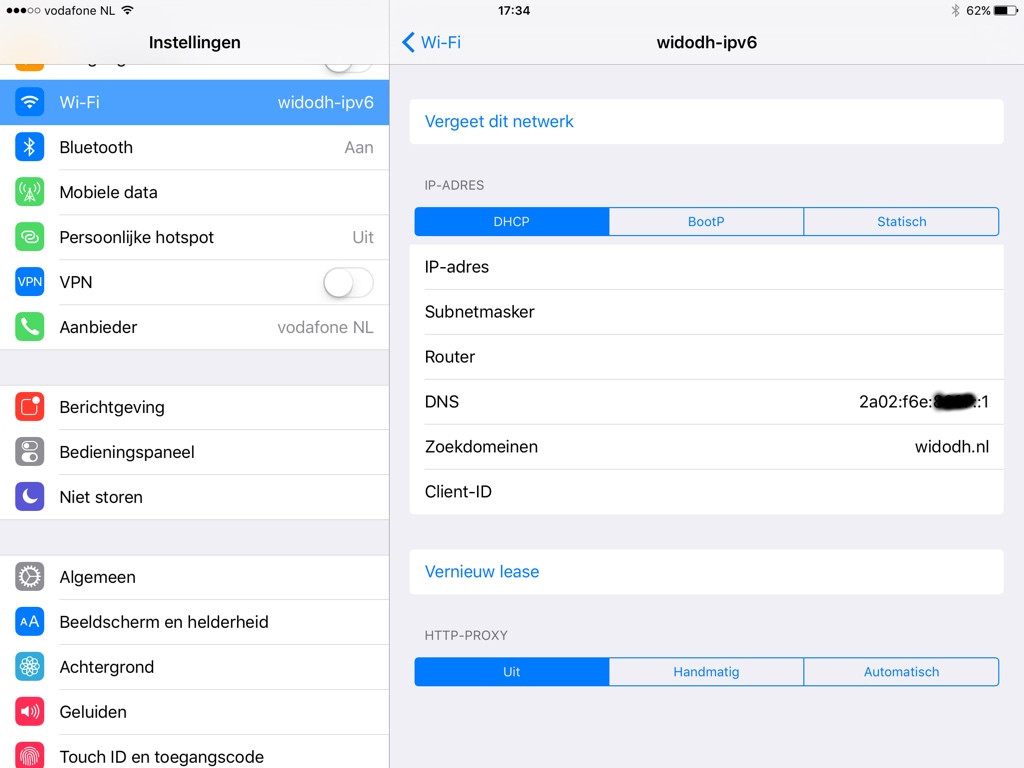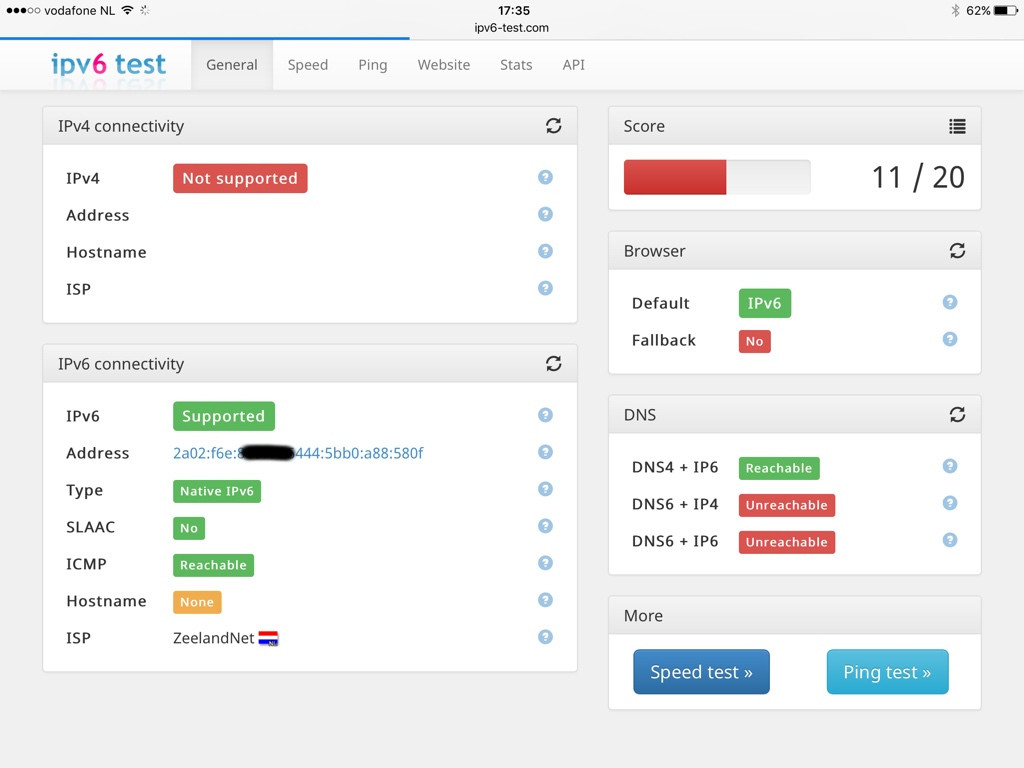At home I have native IPv6 via my ISP ZeelandNet since June 2014. Ever since I’ve been using the internet via IPv6 where possible.
Yesterday I thought it was time to create a IPv6-only VLAN + SSID at home and see what parts of the internet I could use while being on a IPv6-only network. No NAT64 or anything, just IPv6.
Linux router
I’m using a Soekris NET6501 with Ubuntu as my router at home. So I created a new VLAN and used that VLAN tag to create a new SSID on my Access Point.
Under Ubuntu I configured:
- Radvd for Router Advertisements
- Wide DHCPv6 Server for DNS servers
IPv6-only under iOS 9.1
I have an iPhone 5s and iPad Air 2 both running iOS 9.1 and I thought it was best to use these for testing the IPv6-only network.
They connected just fine! But the WiFi overview didn’t show any IP-Address. Seems that is still IPv4-only.
And ipv6-test.com showed that I had IPv6 connectivity only.
What works?
You might think that the internet breaks, but I think that already a lot of the large services work. A list of things which work:
- Facebook / Messenger
- Google: Search, YouTube, Maps and Gmail
- NOS (Dutch news
- Netflix
- Apple Notifications
- My own website and E-Mail
- Various local sites I visit
What does not work?
Well, this could be a very long list. But there are certain services which should be highlighted for not supporting IPv6:
- Github
- Apple App Store
- Spotify
- All Dutch Online banking
So yes, the biggest part of the internet does not work over IPv6. But most of the things work for me.
I’ll keep testing the internet using this IPv6-only SSID and I’ll probably keep bugging various admins to turn on IPv6.