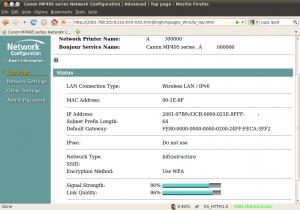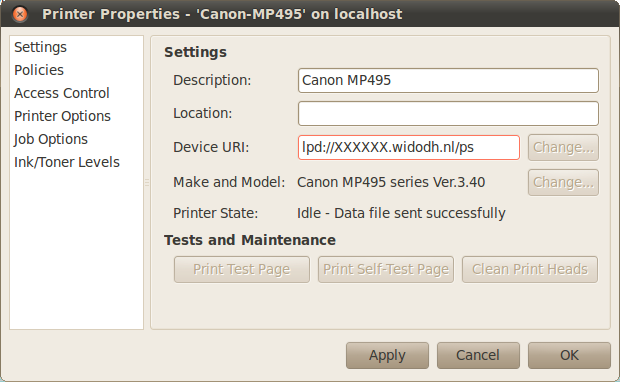As you might have read, a friend of mine (also my colleaugue) has ordered a Tesla Roadster, so we had to do some preparations for the charging infrastructure.
We live in The Netherlands (Middelburg, Zeeland) where we have two offices. Our main office is at the city center, but we also have second office which is outside the city and has a private parking deck, ideal for charging your Roadster!
One of the problems you have in Holland is that our whole infrastructure is based on 3-phases, while the Roadster only supports 1-phase charging. A lot of offices are connected to one or more phases with a 25A or 35A breaker (one breaker per phase ofcourse). Yes, we have 230V, so 35A should give you around 8kW of power, but it would still take 6.6 hours to fully charge the Roadster. But that is the situation here, you can’t use more than 32A (breaker is at 35A) on one phase. The 3-phase system has to be balanced, so when you want to use more then 32A, the load should be spreaded over the 3-phases.
Our office had one breaker of 35A, which was enough for just the office (5 desks and some servers), but it wouldn’t be enough for charging a Roadster. After contacting the utility company they told me that the first step was to go from 1x35A to 3x40A, so that is what we did.
That was our old main breaker, as you can see, there are two (Black and Grey) unused phases, the utility company came over and they connected the two extra phases and installed a 3-phase kWh meter.
After that was done we contacted a local electrician who could expand our fusebox. Since I made a reservation for a Model S, we choose to use both extra phases for charging EV’s.
This resulted in two charging stations of 230V 32A at the parkingdeck, both connected to their own 32A breaker. After there work was done, our fusebox looked like:
At the parking deck we installed two 32A single phase sockets, we have two parking places next to each other
The connector which we will be using to charge the Roadster is a CEE Form 32A Single Phase connector:
Compare that to the 16A connector:
While charging stations are being installed more and more, they are not everywhere. Every outlet in the wall is a charging station, so why not use it? I created some converters which would enable him to charge his Roadster anywhere:
I’m still waiting for some connectors to create a 3×32 to 1x32A converter, but it’s the same as the 3x16A to 1x16A converter showed above, but then a bit bigger.
For now, we only have to charge this Roadster:
To be continued!