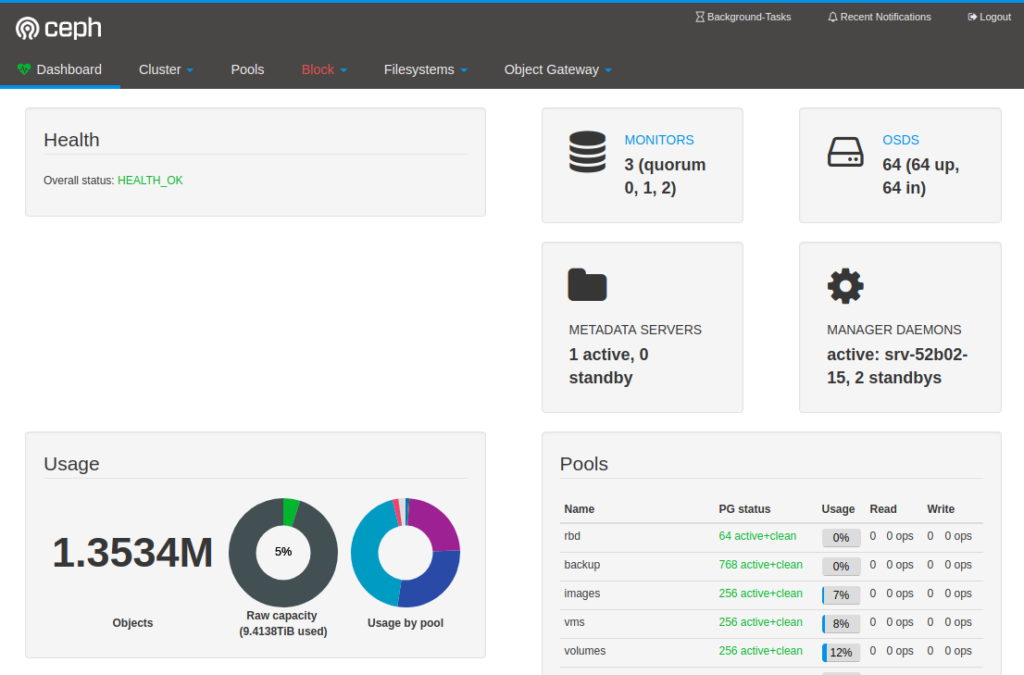Prior to Ceph Luminous you could only set the noout flag cluster-wide which means that none of your OSDs will be marked as out.
On large(r) cluster this isn’t always what you want as you might be performing maintenance on a part of the cluster, but you sill want other OSDs which go down to be marked as out.
You can however also set the noout flag per OSD basis using this command:
ceph osd add-noout 0
This means that osd.0 will not be marked as out. You can verify this by looking at the OSDMap:
root@alpha:~# ceph osd dump|grep osd.0
osd.0 up in weight 1 up_from 5 up_thru 0 down_at 0 last_clean_interval [0,0) [v2:[2001:db8::100]:6800/1618,v1:[2001:db8::100]:6801/1618,v2:0.0.0.0:6802/1618,v1:0.0.0.0:6803/1618] [v2:[2001:db8::100]:6804/1618,v1:[2001:db8::100]:6805/1618,v2:0.0.0.0:6806/1618,v1:0.0.0.0:6807/1618] exists,noout,up c0c3e5c3-918b-4f3e-a48c-ea8e7c014a3b
root@alpha:~#
Here you can see the noout flag has been set for osd.0.
Removing the flag for this OSD is the reverse process:
ceph osd rm-noout 0
Other flags you can set per osd:
- nodown
- noup
- noin
- noout
Use this to your advance!